It all starts with your iTunes Library. To get the most out of Apple’s ecosystem, you’re going to want to have all your media on one central Mac or PC, and you’re going to want that Mac or PC to always be turned on. The Mac Mini is a great solution – it uses very little electricity, it’s small, it runs cool so it can be tucked away in a corner, and even an old model is perfectly competent. I’ve been streaming HD movies to rooms around my house, all from a 2014 Mac Mini with 4GB of RAM. You can find them on Ebay for under $400. I actually prefer the older model, because it still has a DVD drive, for ripping media.

Once its set up, you don’t even need a monitor- just log into it with VNC, or plug it into your TV, because it has HDMI built-in as well.
One more tip, if you are looking for a used Mac Mini: It is NOT easy to upgrade the hard drive in these little buggers. Get one with a big enough drive, or plan on plugging in an external. Trust me.
Home Sharing
Okay, you’ve got your computer set up and iTunes is running. Now, click File>Home Sharing and turn it on. Home Sharing is Apple’s super-easy way to stream media, but since you have to log in with an AppleID, you can keep it private to only the devices you want to include.

You are probably using the same AppleID for your iTunes store account, but you don#8217;t have to. For example, I’m logged into my ID for home sharing and the store on my Mac, but on my wife’s iPad, she’s logged into my ID for streaming, but her store account.

That’s it! Easy, right? Now, let’s say you want to stream music around your house. You could buy a fancy wireless speaker system from Sonos or someone similar, and spend hundreds of dollars. But what if you already have speakers? Maybe you should pick up an Airport Express.

The Airport Express is a wireless base station made by Apple. It supports up to 50 wireless clients with 802.11 a/b/g/n wireless, and it#8217;s dual-band for better performance. It#8217;s fast, it#8217;s cute, and its rock solid: I haven’t had to reboot mine in over a year. It even has a wired Ethernet port, and USB for sharing a printer. All for $99. Yes, it’s a little more than other routers, but it’s worth it. And if you compare it to other routers with dual-band and printer sharing, it’s really not even that much more.
If you’ve already got an Airport Extreme, you can use the Express to expand your wifi range. But if you’d still rather not spend that much money, the old Express models can be found on Ebay even cheaper- they still support printer sharing, they just don’t offer dual-band, or a wired LAN port.
The best part about both Airport Express models is a feature the other routers don#8217;t have: AirPlay. See that audio jack on the right? That’s right, you can plug in any speakers you already own. Analog OR optical.

Here’s my kitchen, where I have a Klipsch speaker plugged into an old-style Airport Express. I also have a nosy cat who wants to be famous. I told her cats aren’t popular on the internet, but she doesn’t listen.

Once you’ve plugged in your base station, you can configure it with the free Airport Utility for Mac, Windows or iPhone. Here’s my network- as you can see, I’ve got an old-school Express extending the range of a new model. Select either one, and click the AirPlay tab.
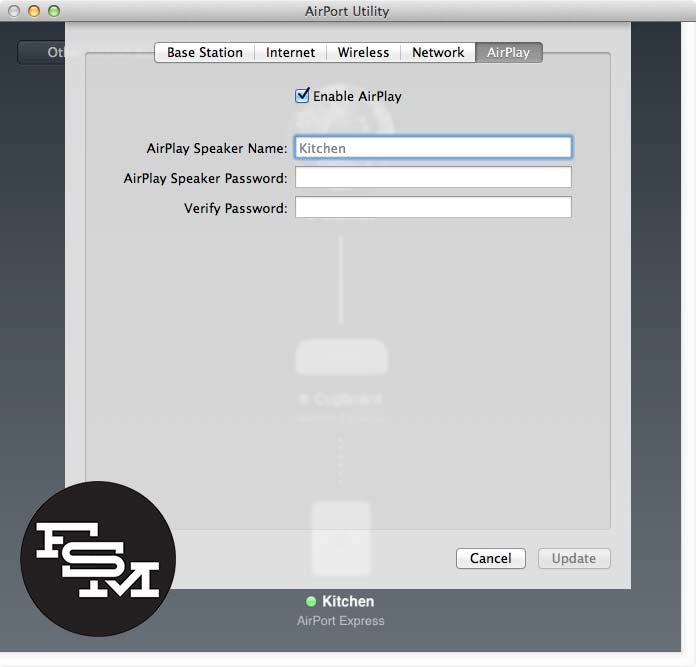
You can name each device, which will come in handy later, and add a password if you don’t wont interlopers playing music without your permission.
Now go back to iTunes. See that AirPlay icon on the top left, near the play controls? Click it.

You can select one set of speakers to play through, or multiple sources at once! It#8217;s a trip to walk through my house and hear the music from room to room. You can even change the volume levels on a room by room basis.
The only feature that’s missing, I can’t play more than one song simultaneously from one Library. But if you’re really that crazy, you probably dropped $15,000 on a Crestron system anyway, so what are you doing here?
iPad iPhone
To play music from your Library on an iOS device, you’ll need to enable HomeSharing on it as well. Tap Settings>Music and log in your AppleID. Do the same for Settings>Videos.

Now open the Music app, click More, and Shared. You can select any shared library on your network and play music on your iPad, or tap the AirPlay icon on the top-right and play it out through your speakers. You can play multiple songs from one library this way– as we speak, I’m playing one song on my Mac, and a different song on my iPad. And my wife is watching Up in the living room. All streaming from the same iTunes library.
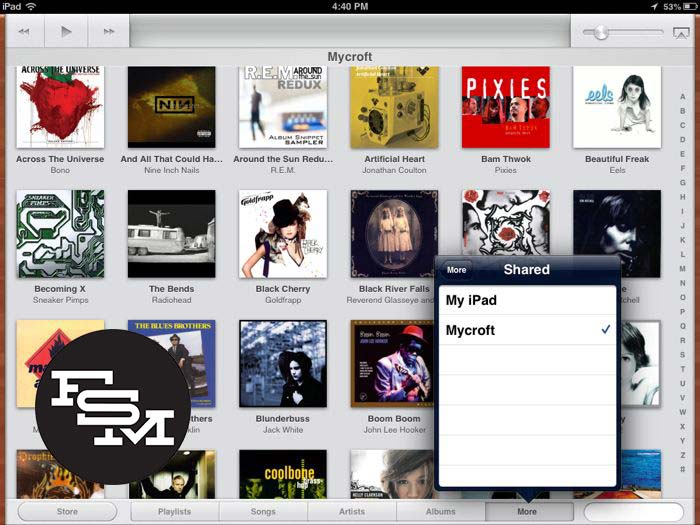
How cool is HomeSharing? Nothing to configure, just log in, and you’re done. Oh, your devices have to all be on the same wifi network. You probably figured that part out already. And performance will vary greatly, depending on the speed of your connection and signal strength.
Next time, we will finally wrap up by showing what you can do with an AppleTV.
ALSO CHECK OUT:
- HOW TO: Master Streaming Media With iTunes [ part 1 ]
- HOW TO: Master Streaming Media With iTunes [ part 2 ]
- HOW TO: Master Streaming Media With iTunes [ part 4 - final ]
If you#8217;d like to guest post for FSMdotCOM check out our Write for FSMdotCOM page for details about how YOU can share your tips with the iCommunity.
roku streaming itunes, streaming itunes, streaming itunes library, streaming itunes movies, streaming itunes music, streaming itunes radio, streaming itunes radio data usage, streaming itunes to apple tv, streaming itunes to chromecast, streaming itunes to ipad, streaming itunes to iphone, streaming itunes to ps3, streaming itunes to roku, streaming itunes to stereo, streaming itunes to tv, streaming itunes to xbox 360, streaming itunes to xbox one